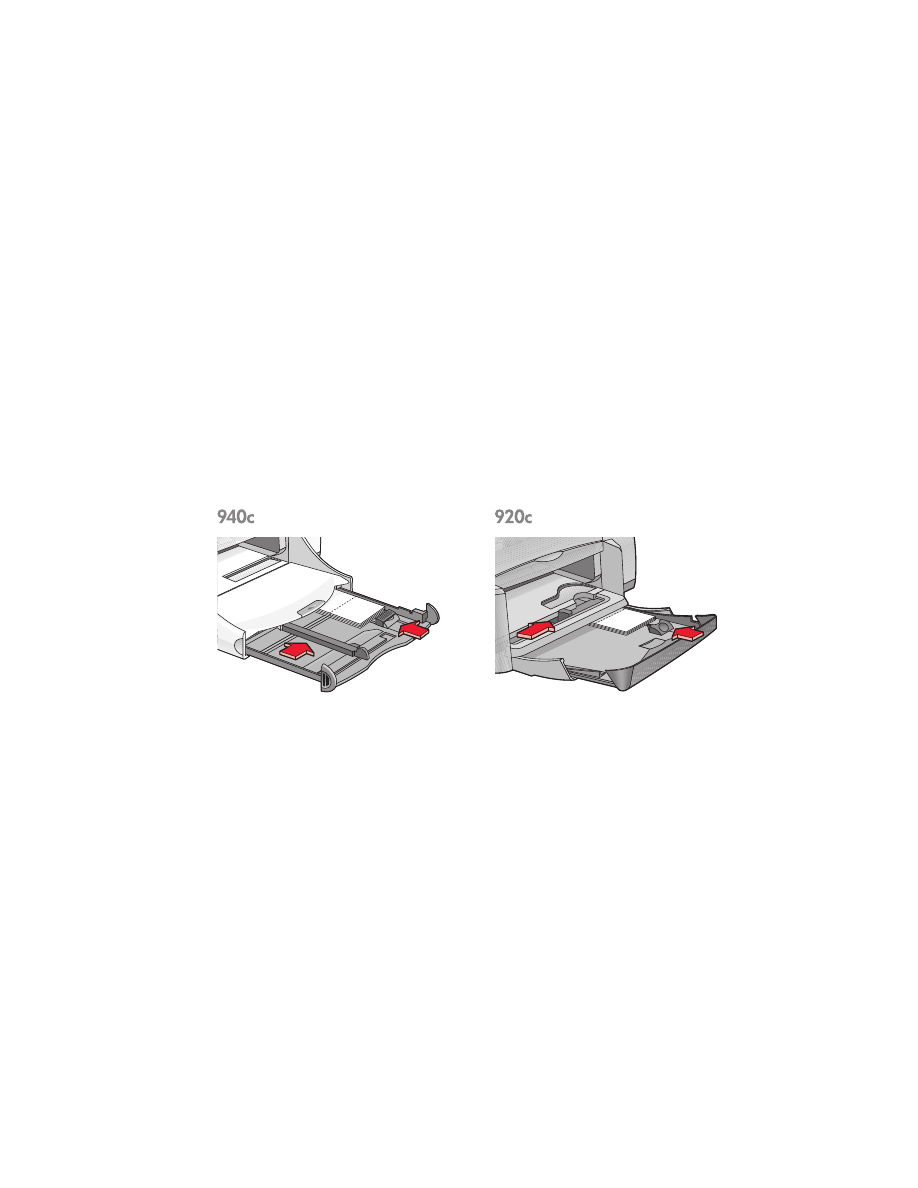
greeting cards
preparing to print
1.
Pull out the In tray.
2.
Raise the Out tray to the up position.
3.
Slide out both paper guides and remove all paper from the tray.
4.
Fan the edges of the greeting cards to separate them.
5.
Align the edges of the cards, then place no more than 5 cards in the tray.
6.
Push the cards forward until they stop.
7.
Slide the paper guides snugly against the edges of the cards.
8.
Push in the In tray, then lower the Out tray.
printing greeting cards
1.
Open the file you want to print.
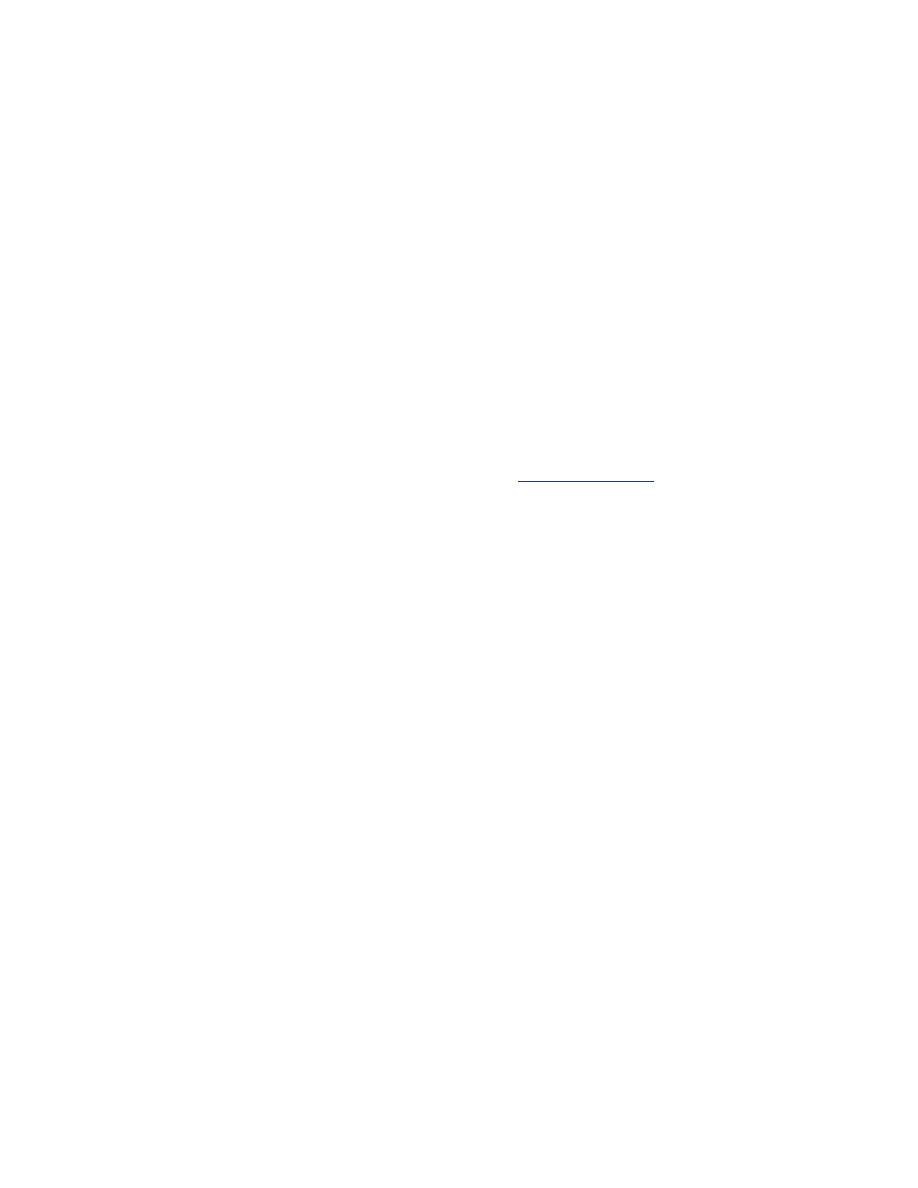
40
2.
Follow one of these paths to select your print options, depending on the
software program you are using:
• Click
File
>
, then select
Properties
–or–
• Click
File
>
Print Setup
, then select
Properties
–or–
• Click
File
>
>
Setup
, then select
Properties
.
The printer properties box appears with Setup, Features, and Advanced
tab options.
3.
Select the
Setup
tab, then choose the following:
•
Print Quality
:
Normal
or
Best
•
Paper Type
: Appropriate greeting card type
•
Paper Size
: Appropriate card size. View
Custom Paper Sizes
if the size
of the cards is not listed.
4.
Select the
Features
tab, then choose the following:
•
Orientation
: Appropriate orientation
•
Two-Sided Printing
: If appropriate
•
Copies
: Up to 5
5.
Select the
Advanced
tab if you wish to make optional adjustments to ink
volume, color, or ink drying time.
6.
Click
OK
to return to the Print or Print Setup screen.
7.
Click
OK
to print.
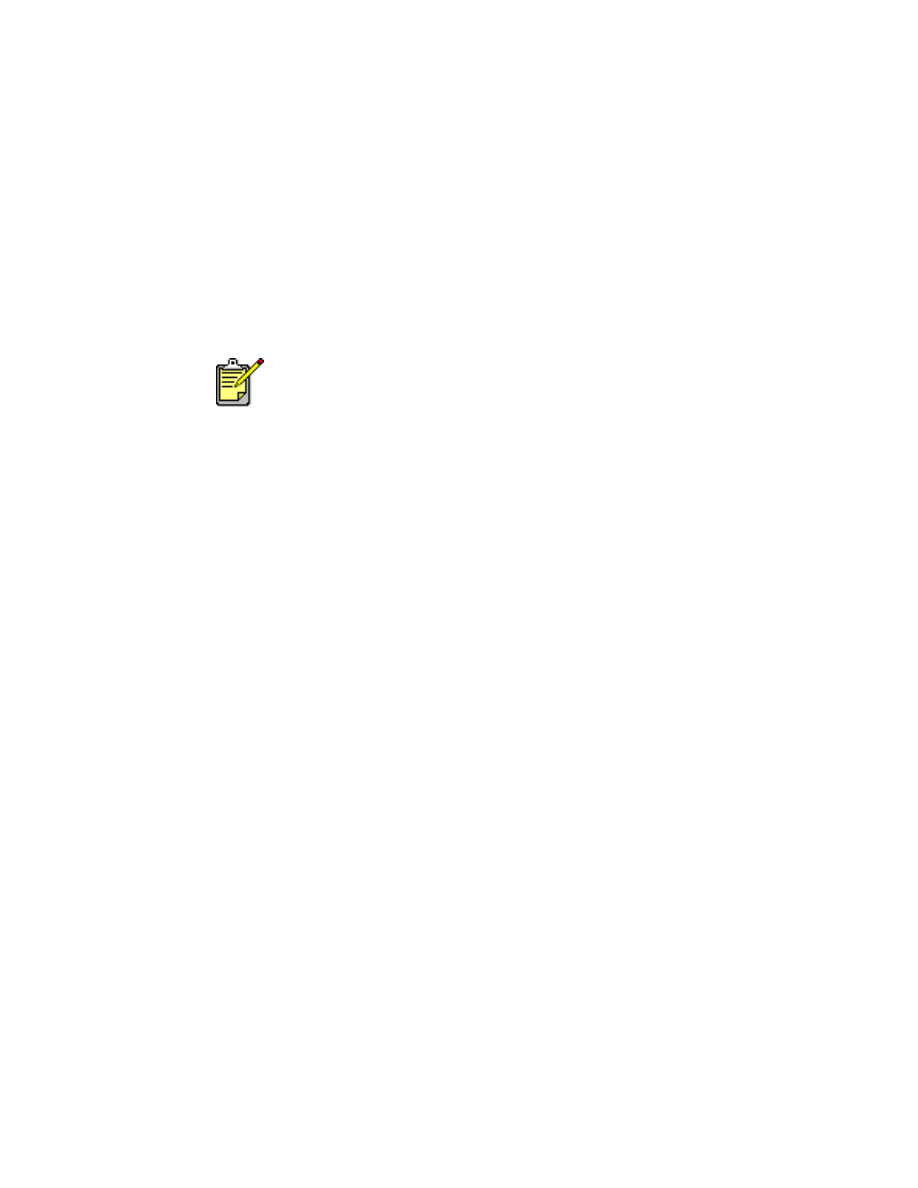
41
printing guidelines
• Unfold pre-folded cards, then place them in the In tray.
• If an
out of paper
message appears, verify that the cards are
positioned properly in the In tray.
• If the cards are smaller than 100 x 148 mm (4 x 5.6 inches), do not
use the In tray. Use the printer’s single envelope slot to load one card
at a time.
For best results use hp products.
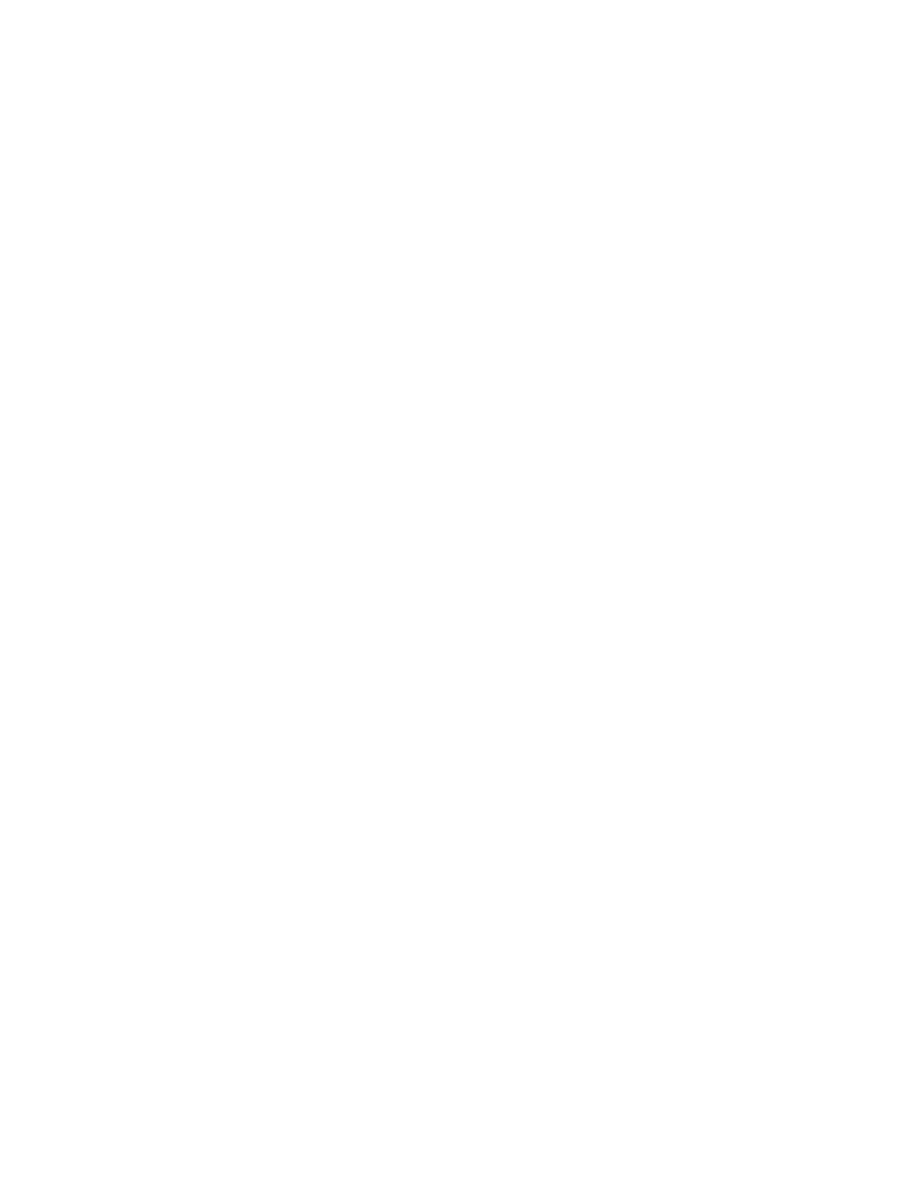
42