
iron-on transfers
preparing to print
1.
Pull out the In tray.
2.
Slide out both paper guides and remove all paper from the tray.
3.
Fan the edges of the iron-on transfer paper to separate them, then align
the edges.
4.
Place the iron-on transfer paper in the tray with the printable side down.
5.
Slide the paper guides snugly against the transfer paper and push in the
In tray.
printing iron-on transfers
1.
Open the file you want to print.
2.
Follow one of these paths to select your print options, depending on the
software program you are using:
• Click
File
>
, then select
Properties
–or–
• Click
File
>
Print Setup
, then select
Properties
–or–
• Click
File
>
>
Setup
, then select
Properties
.
The printer properties box appears with Setup, Features, and Advanced
tab options.
3.
Select the
Setup
tab, then choose the following:
•
Print Quality
:
Normal
or
Best
•
Paper type
:
hp iron-on t-shirt transfers
•
Paper Size
:
Letter
or
A4
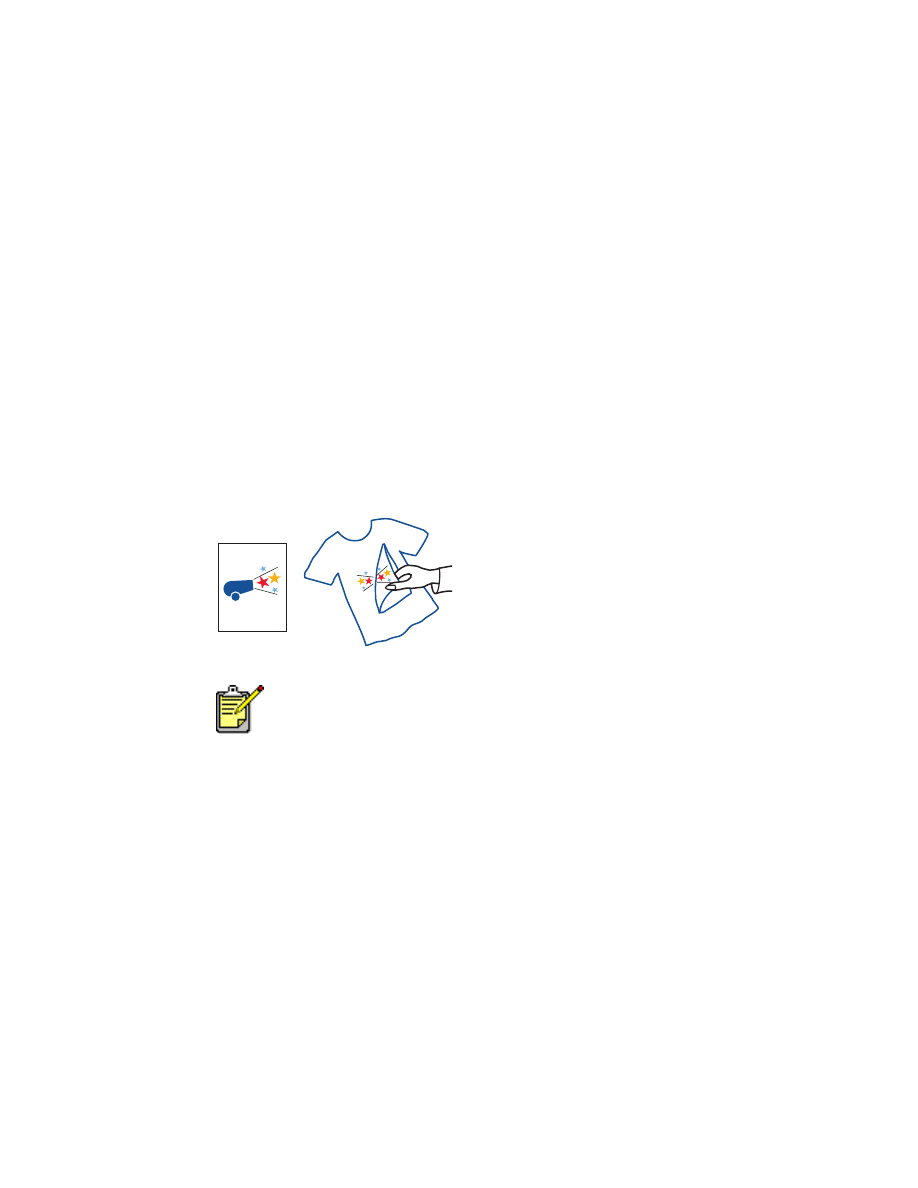
48
4.
Select the
Features
tab, then choose the following:
• Orientation
:
Mirror Image
•
Two-Sided Printing
: Unchecked
•
Copies
: Number of copies
5.
Select the
Advanced
tab if you wish to make optional adjustments to ink
volume, color, drying time, or print speed (Low Memory Mode).
6.
Click
OK
to return to the Print or Print Setup screen.
7.
Click
OK
to print.
printing guidelines
When you print an iron-on transfer with a mirror-image, the text and pictures
are horizontally reversed from what appears on the computer screen.
For best results use hp iron-on t-shirt transfer paper.
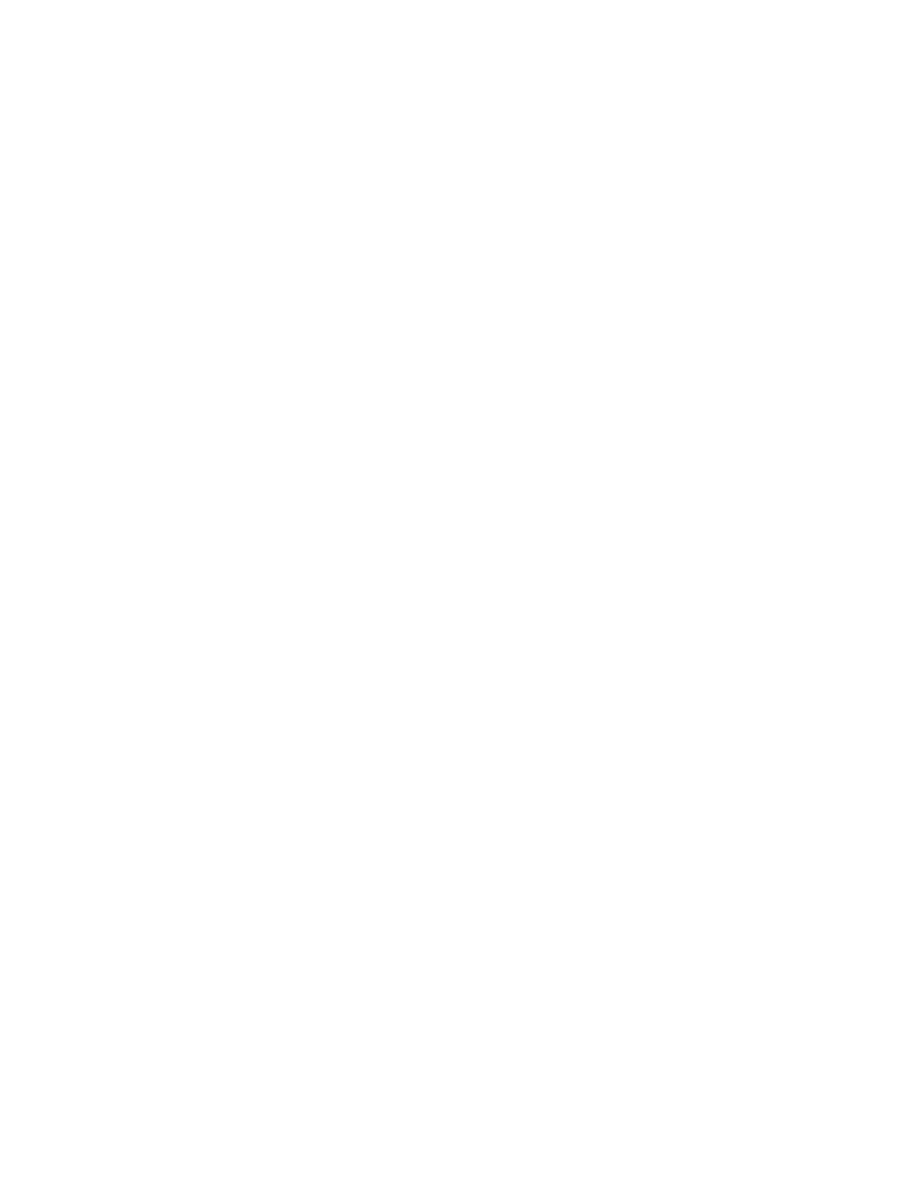
49