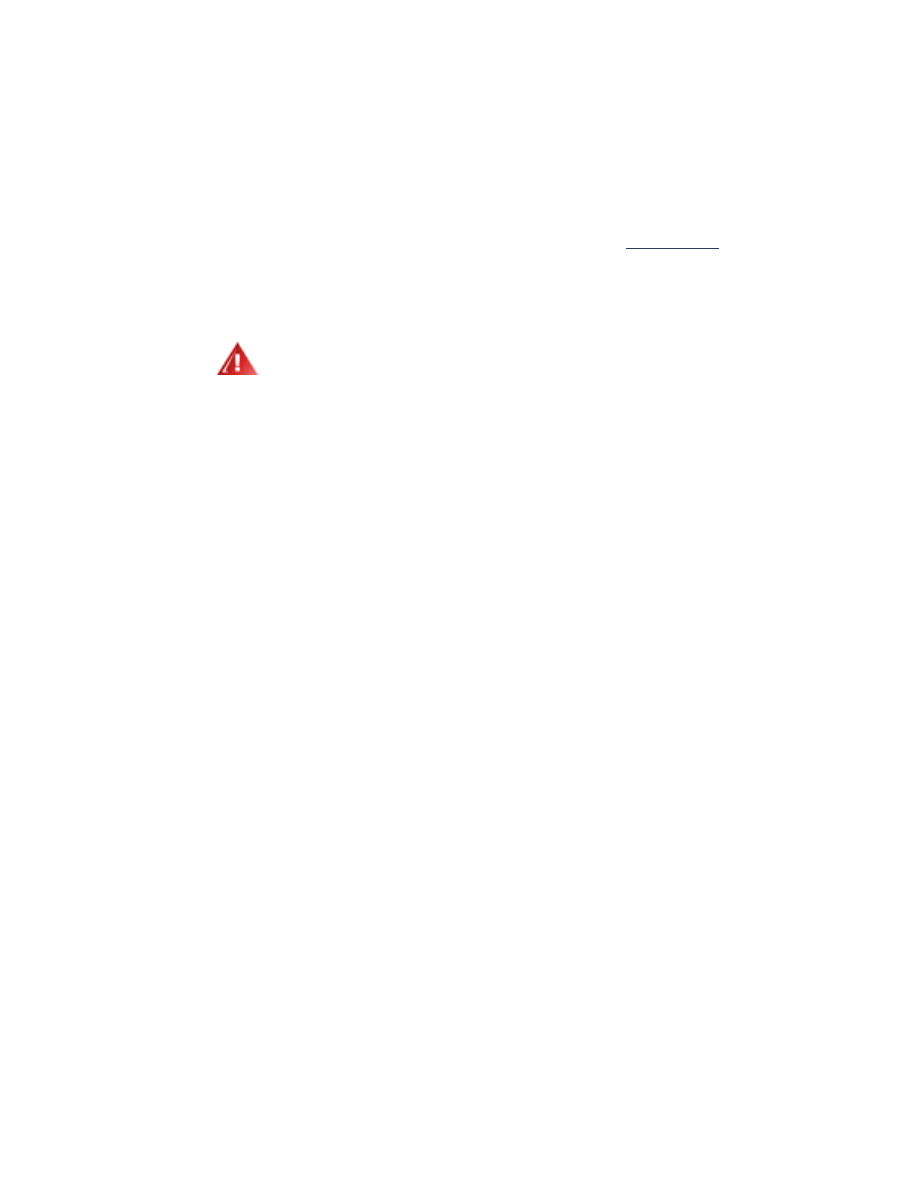
replacing print cartridges
Before buying replacement print cartridges, verify the correct
part numbers
.
When a print cartridge is empty, leave the empty print cartridge in the print
cartridge cradle until it is replaced. The printer requires both print cartridges
to operate.
To replace a print cartridge:
1.
Verify that the Out tray is down.
If your printer has a Fold-Up tray, verify that it is down.
2.
Press the
Power
button to turn on the printer.
3.
Open the top cover.
The cradle moves to the center of the printer.
4.
Raise the cradle latch.
5.
Lift the print cartridge out of the print cartridge cradle and discard it.
Warning!
Keep both new and used print cartridges
out of the reach of children.
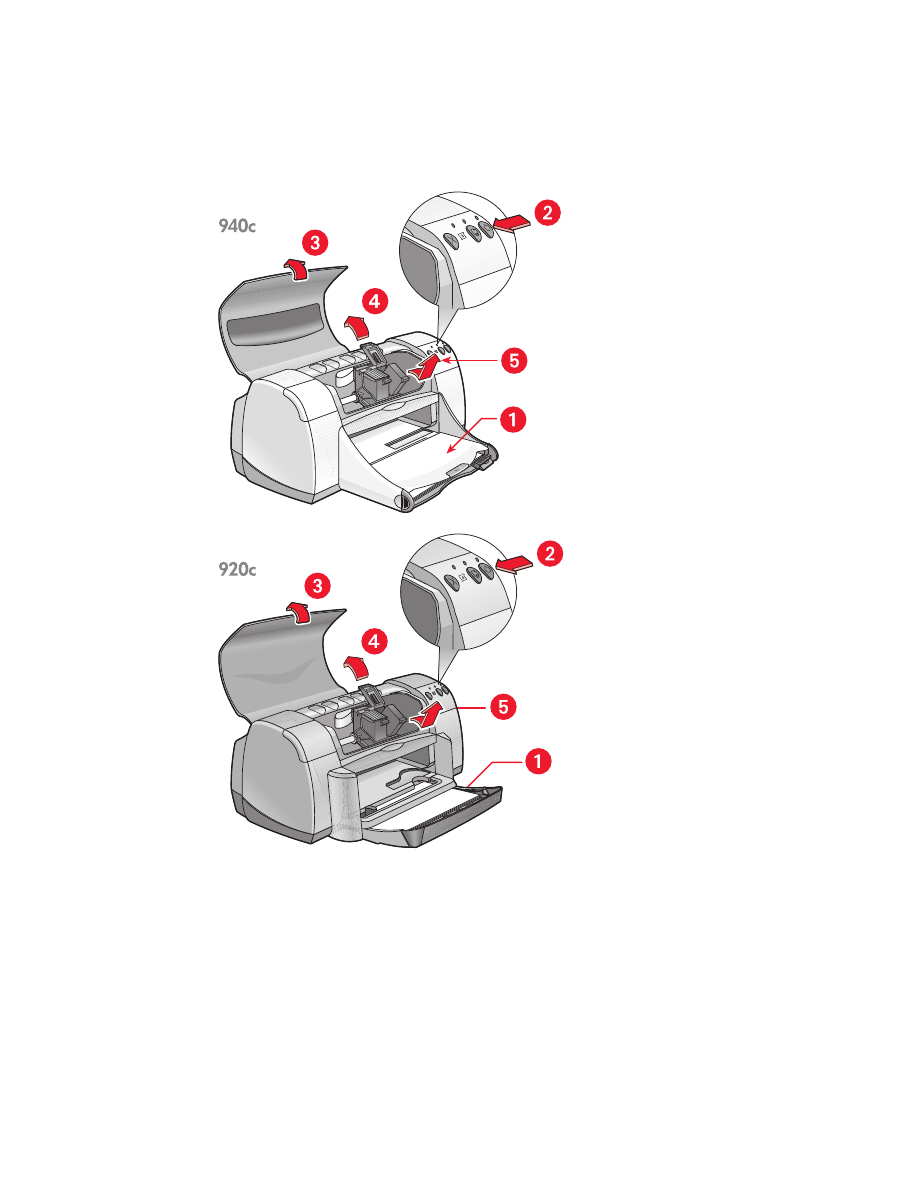
60
1. Out tray (in down position) 2. press Power button 3. open top cover
4. raise cradle latch 5. lift out cartridge
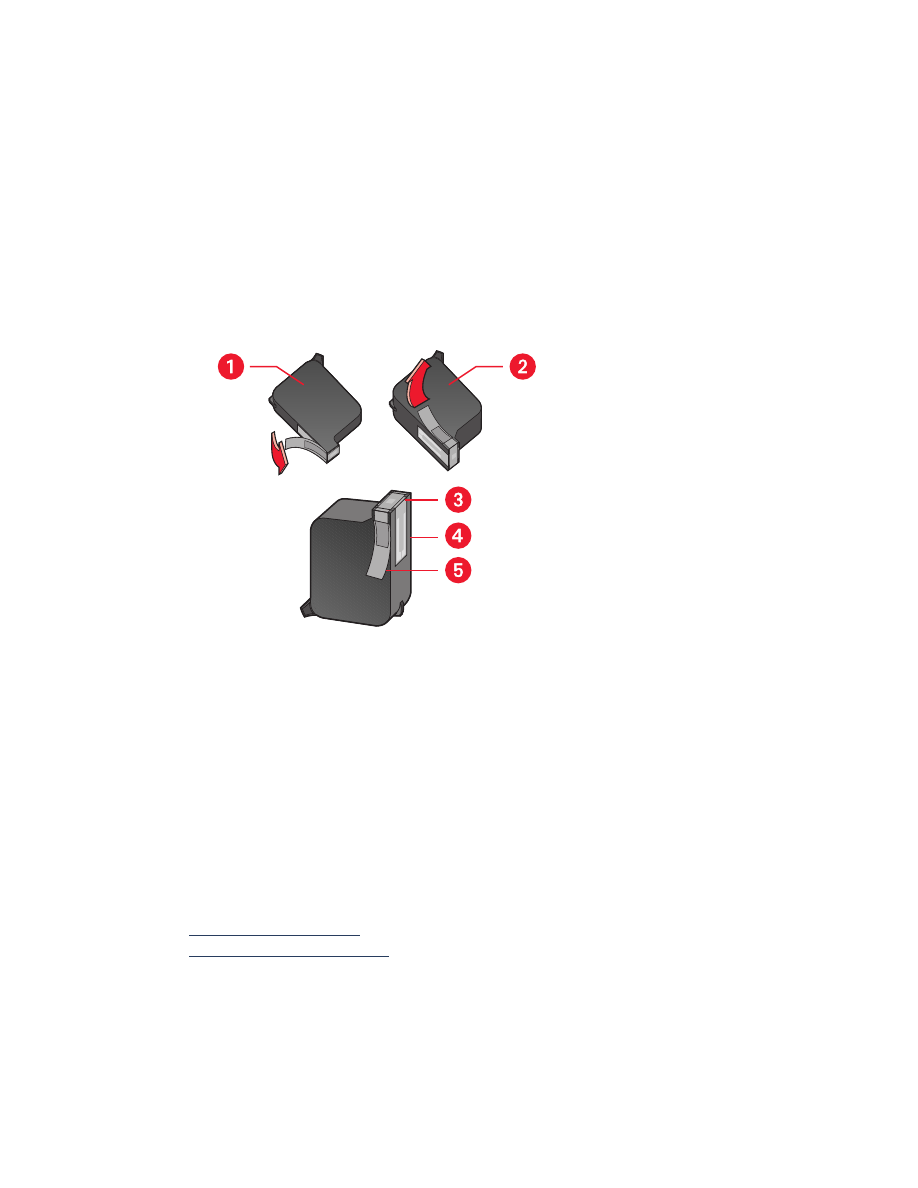
61
6.
Remove the replacement print cartridge from its packaging and carefully
remove the protective vinyl tape.
Caution!
Do not touch the print cartridge ink nozzles or copper
contacts. Touching these parts will result in clogs, ink failure, and bad
electrical connections. Do not remove the copper strips. They are
required electrical contacts.
1. black cartridge 2. color cartridge 3. ink nozzles 4. copper contacts–do not touch or
remove the copper contacts 5. protective vinyl tape–remove only the protective vinyl tape
7.
Insert the print cartridge firmly into the cradle. Secure the cradle latch.
You hear a click when the latch is fully secured.
8.
Close the top cover.
If the Print Cartridge Status light continues to blink after installing a new
print cartridge, check the part number on the cartridge to verify that the
correct cartridge is installed.
9.
Align the print cartridges for optimum print quality.
See also:
aligning print cartridges
print cartridge part numbers
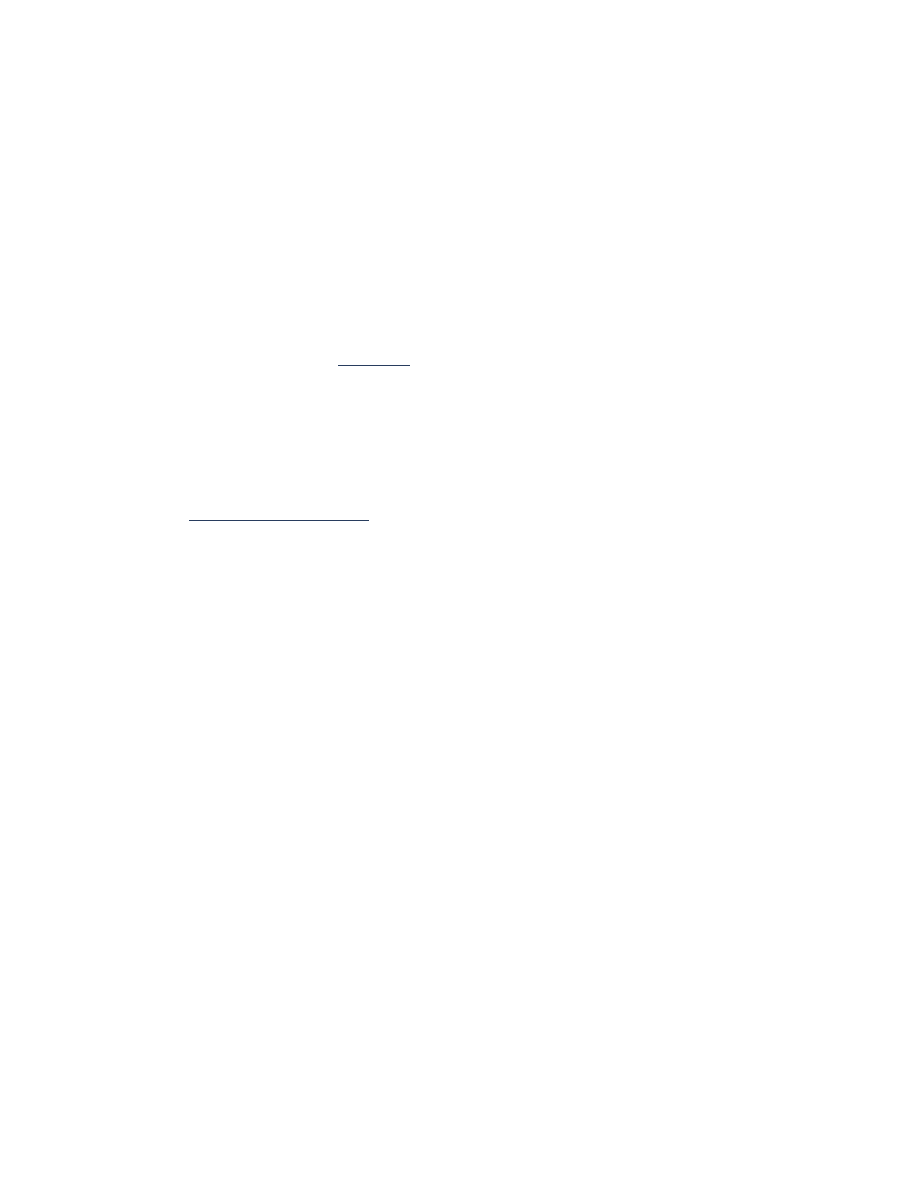
62