
printer is not printing
• paper does not come out of the printer
• error messages appear when using a USB connection
• paper jams occur
• printer does not turn on
paper does not come out of the printer
Follow these instructions to correct the problem.
check the printer
Verify the following:
1.
The printer is connected to the power source.
2.
The cable connections are secure.
3.
The printer is turned on.
4.
The printer’s top cover is closed.
5.
The Fold-Up tray is down, if the printer has this feature.
6.
The Rear Access Door is attached.
7.
The paper or other printing media is correctly placed in the In tray.

78
check the printer lights
• If the
Print Cartridge Status
light is blinking, lift the printer cover to
verify that the print cartridges are properly installed.
• If the
Resume
light is blinking, press the
Resume
button.
• If the
Power
light is blinking, the printer is in the process of printing.
1. Print Cartridge Status light and symbol 2. Resume light and button
3. Power light and button
reinstall the printer software
See the
quick start
setup poster for more information.

79
error messages appear when using a USB connection
the error message “there was an error writing to <name of usb port>” is
displayed
If the printer is connected to a USB hub along with several other USB devices,
it may not be receiving correct data. Connect the printer directly to the USB
port on your computer.
paper jams occur
1.
Remove the paper from the In and Out trays.
2.
Press the
Resume
button on the front of the printer.
3.
If you are printing labels, verify that a label did not become detached
from the label sheet while passing through the printer.
If the paper jam is not cleared:
1.
Open the Rear Access Door by turning the latch counterclockwise and
removing the door.

80
2.
Remove the paper jam, then replace the Rear Access Door.
3.
Reload paper into the In tray.
4.
Press the
Resume
button.
5.
Print the document.
printer does not turn on
The printer may have drawn too much power.
1.
Disconnect the power cord from the printer.
2.
Wait approximately 10 seconds.
3.
Reconnect the power cord to the printer.
Press the
Power
button to turn on the printer.
If you continue to have problems, contact HP Customer Care.
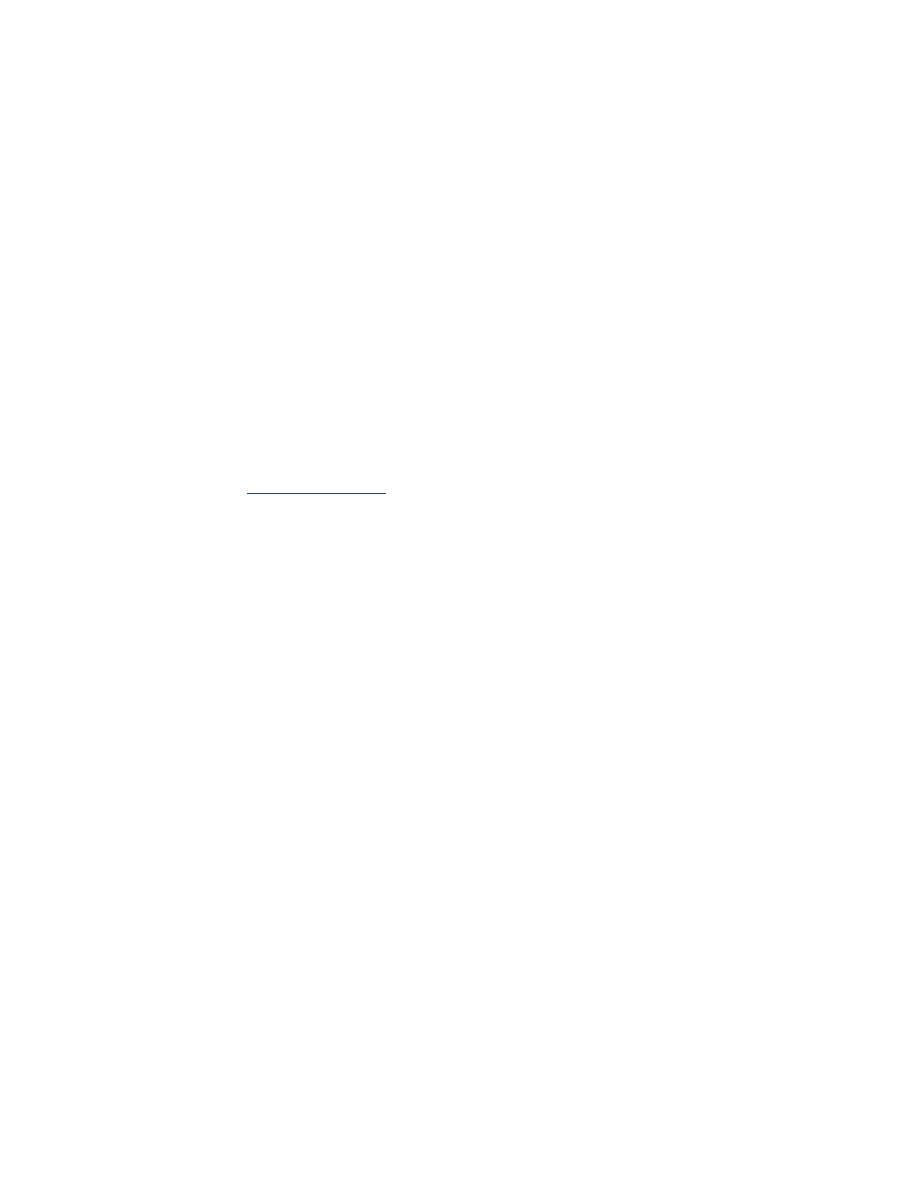
81